I'm not surprise that no more replies for this issue. I've read similar issue about this. But there's only a fix for MKII, not the the original.
So i have my work around for this.
First thing first. Forget about the Midi Control Center App. Don't change anything on it. It's useless for me except for upgrade FW. This app doesn't have any visual feedback if we select each memory. It just look the same. So we can't tell if it's loaded properly or not
(except for the sync indicators)Second thing:
We CANNOT use MiniLab both as a universal control for VSTs & DAW controller simultaneously as a Transport control
(Play, Stop, Record, Loop, Metronome) FIRST OPTIONBy default in Ableton Live 9.7, MiniLab are available as Control Surface on the drop down list. You do not need to install or setup anything. It works perfectly.
But No Transport Control.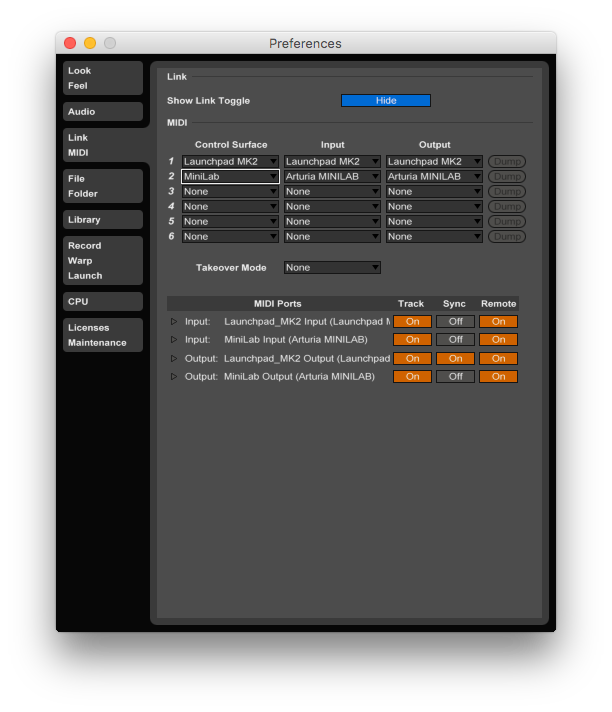
If you use this default setting, You can control your VSTs with encoders on Set 1 and Set 3. While Set 2 and 4 are for DAW control
(Navigate Tracks Vertical on Arrangement View and Horizontal on Session View, also Vol, Pan, Sends)If you satisfy with this, then nothing else to do. BUT, I'm not. I need to be able to use my MiniLab as a Transport Control. So i manually mapped the MiniLab inside Ableton
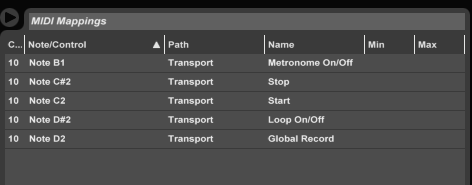
By doing this, i will have all the encoders works normal, and as a transport control
(Start from Pad 12-16)SECOND OPTIONUse the Script provided here:
http://downloads.arturia.com/extra/minilab/MiniLab_Live.zipHow to install: Mac:
Copy the Arturia MiniLab folder inside to
Macintosh HD/Users/(username)/Library/Preferences/Ableton/Live (latest version)/user remote scripts/ (Copy Paste the FOLDER)
PC:
Copy the Arturia MiniLab folder inside to
C:\Users\(username)\AppData\Roaming\Ableton\Live (latest version)\Preferences\User Remote Scripts (Copy Paste the FOLDER)
Launch Ableton Live and open Preferences>Midi again.
You'll find there's new 'Arturia MiniLab' on the list
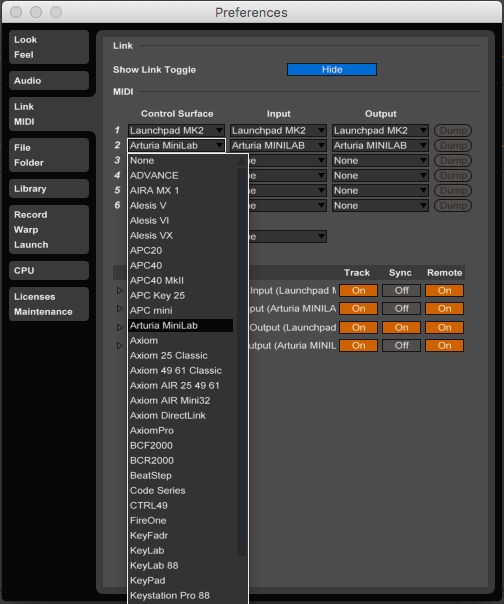
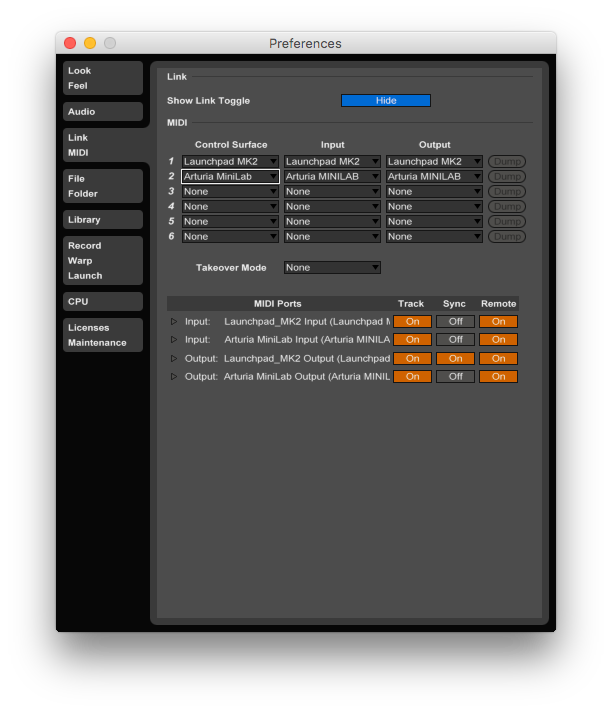
If you use this, your MiniLab will work as Transport Control on Pad 13-16
Here's the full map: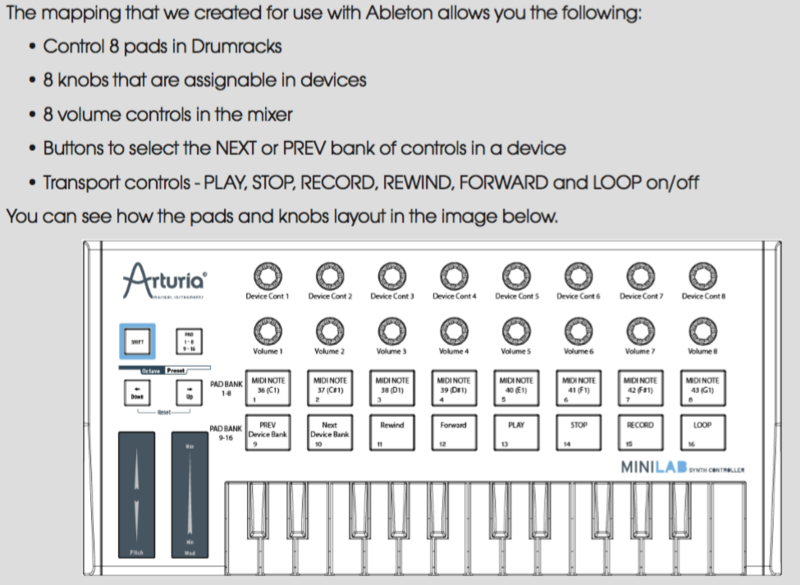
You cannot navigate tracks and control 3rd party vst, as well as Pan and Sends, but you still can control Volume both in Arrangement & Session view ONLY FOR 8 Tracks (8 Encoders).
BUT, By the time you insert an FX on a track. It will start misbehave
(means it needs to operate on different Memory/Preset to control VST) For MKII users they can easily switch to Pad+8 or Memory 8 to control VST temporarily then go back to
(Mem 1 i guess) to control your DAW.
This is very confusing. I have never succeed switching memories on my MiniLab. They all looked the same on the Midi Control Center and misbehave on Live.
So i stick with the First Option. Leave it default with MiniLab control surface then mapped manually the transport buttons.
I hope this helps
Cheers!
A.W